Need to change your class time? This guide will walk you through the simple steps to reschedule your booked classes on the Tutopiya Learning Portal.
Important Notice
Rescheduling a class less than 2 hours before the start time will result in a 50% class fee deduction.
Step 1: Login
Login to the Tutopiya Portal at: https://www.tutopiya.com/learning-portal/login 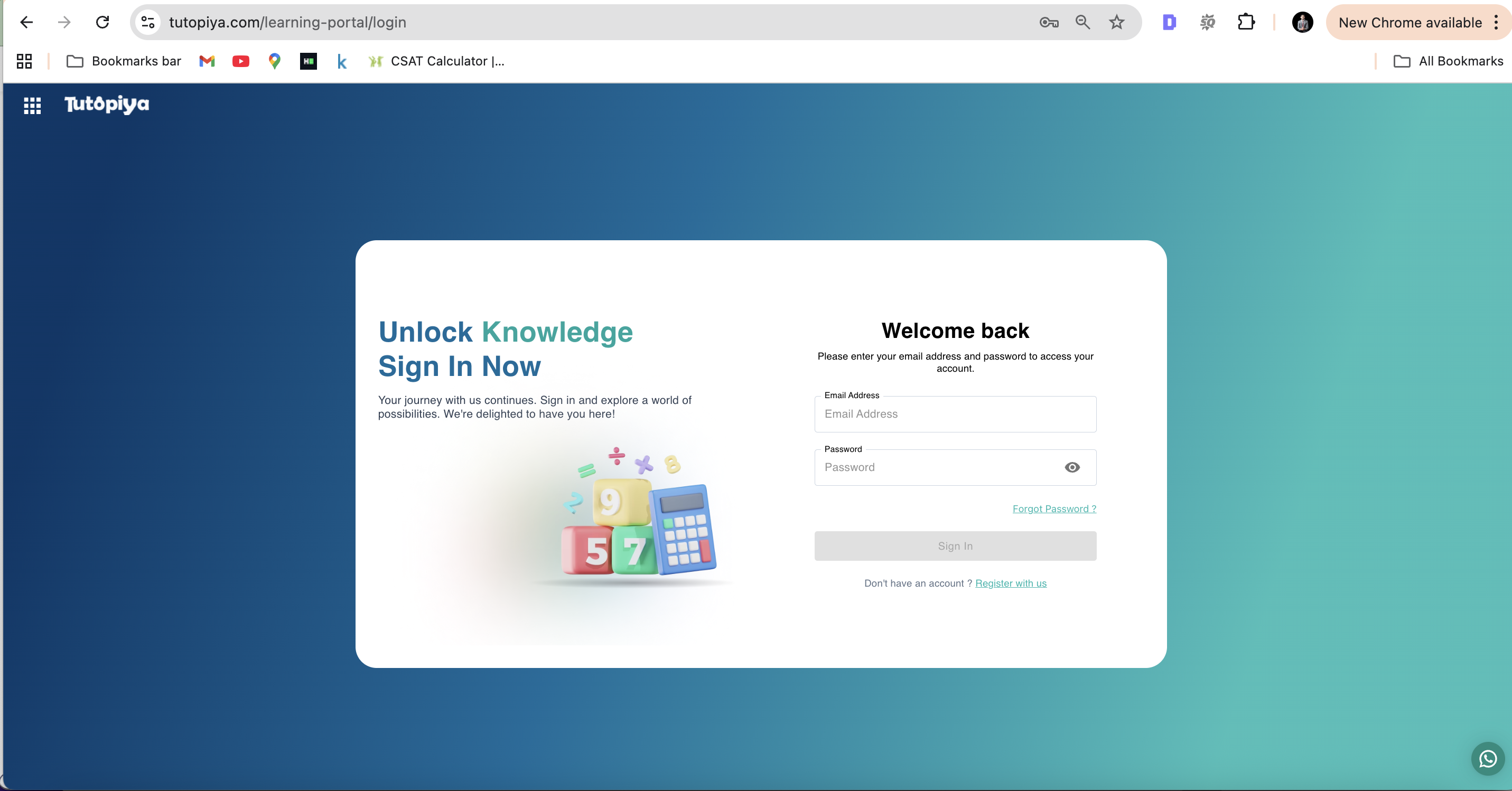
Login Page: Enter your email address and password to access your account
Step 2: Course Selection
From your dashboard, click "View Course" on the course where you want to reschedule a class.
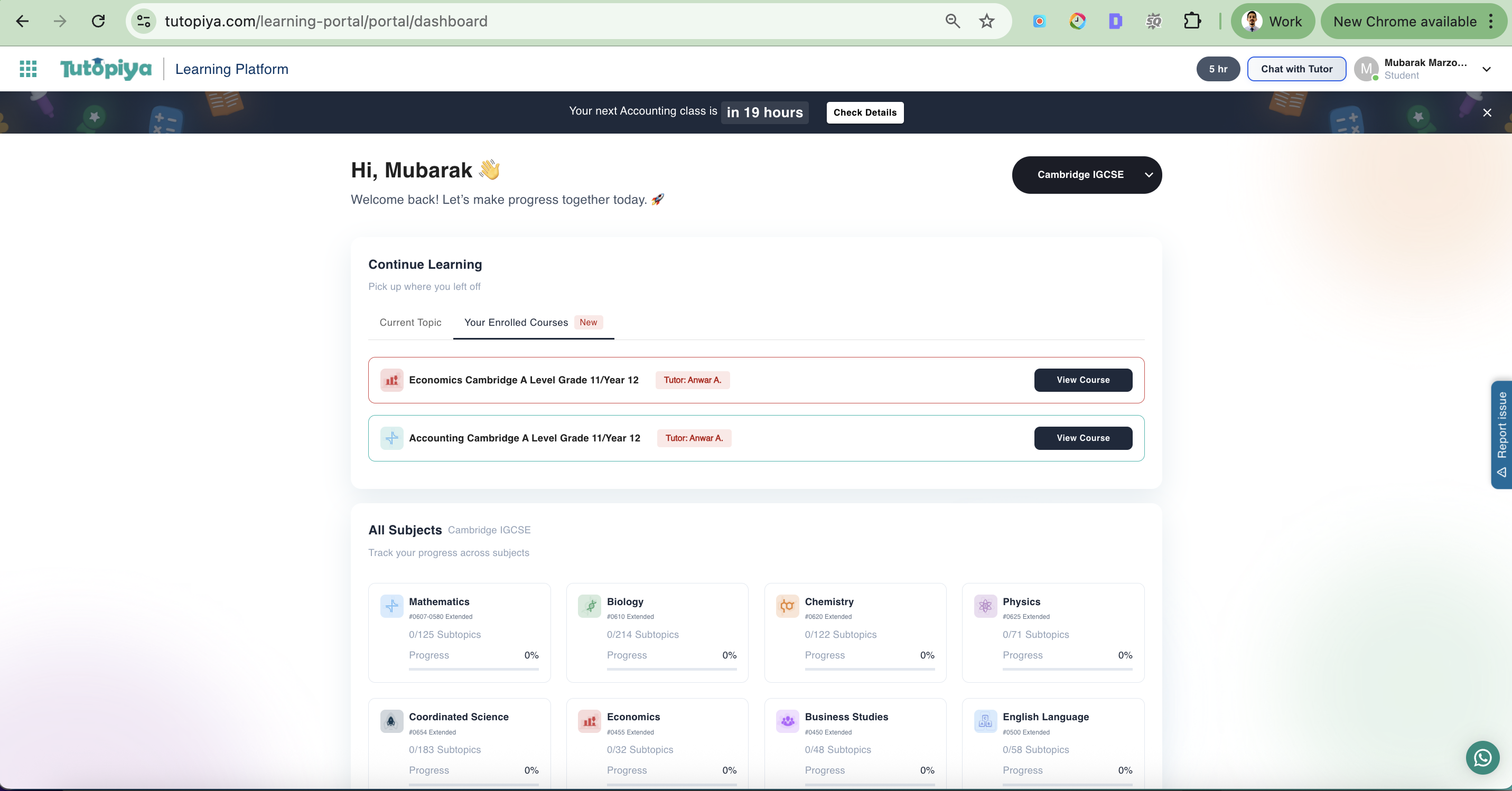
Dashboard: Your enrolled courses are displayed with "View Course" buttons
Step 3: Reschedule a Class
Inside the course page, select the class you want to reschedule by expanding the class section and click on the 3 horizontal dots.
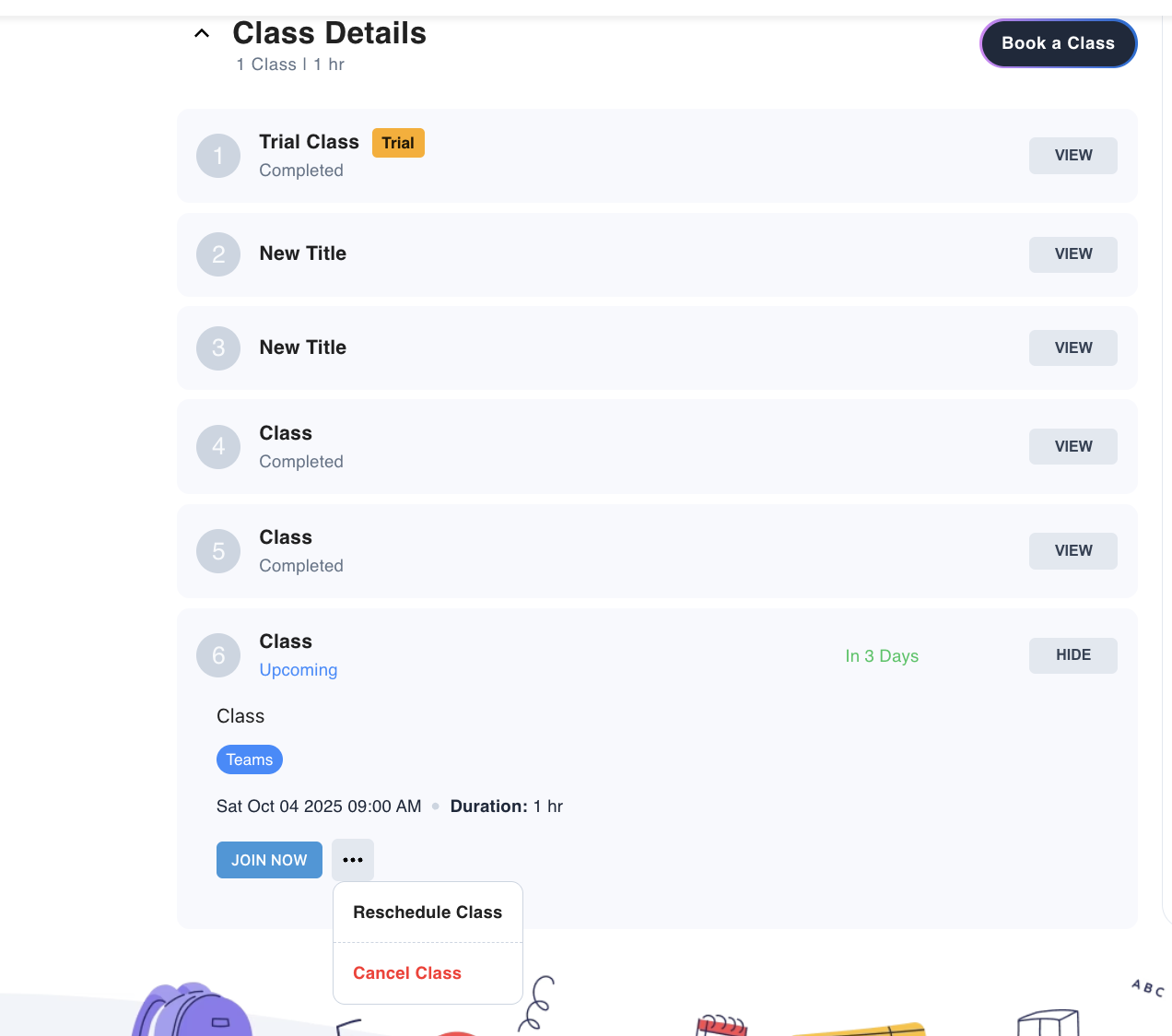
Class Section: Expand the class section and click on the 3 horizontal dots to access reschedule options
Step 4: Click Reschedule and Date/Time Selection
Choose your preferred Date/Time and reason for the reschedule then submit the request. Your class will be rescheduled.
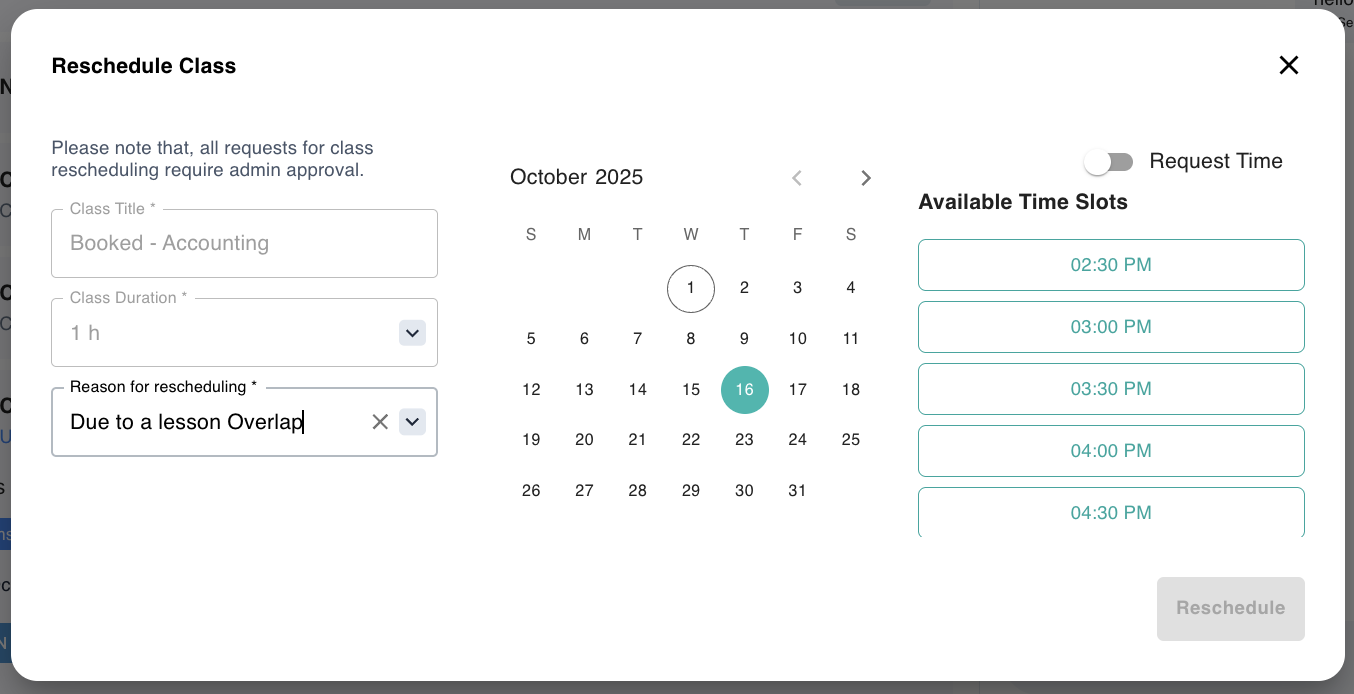
Reschedule Modal: Select your preferred date and time, provide a reason, then submit your reschedule request
Step 5: Chat with Tutor
(Optional) The slots shown are your tutor's available free slots.
👉 If you don't see a suitable slot, simply close the "Reschedule" window and send your tutor a message via chat to request a time. Once confirmed, your tutor can reschedule the class for you.
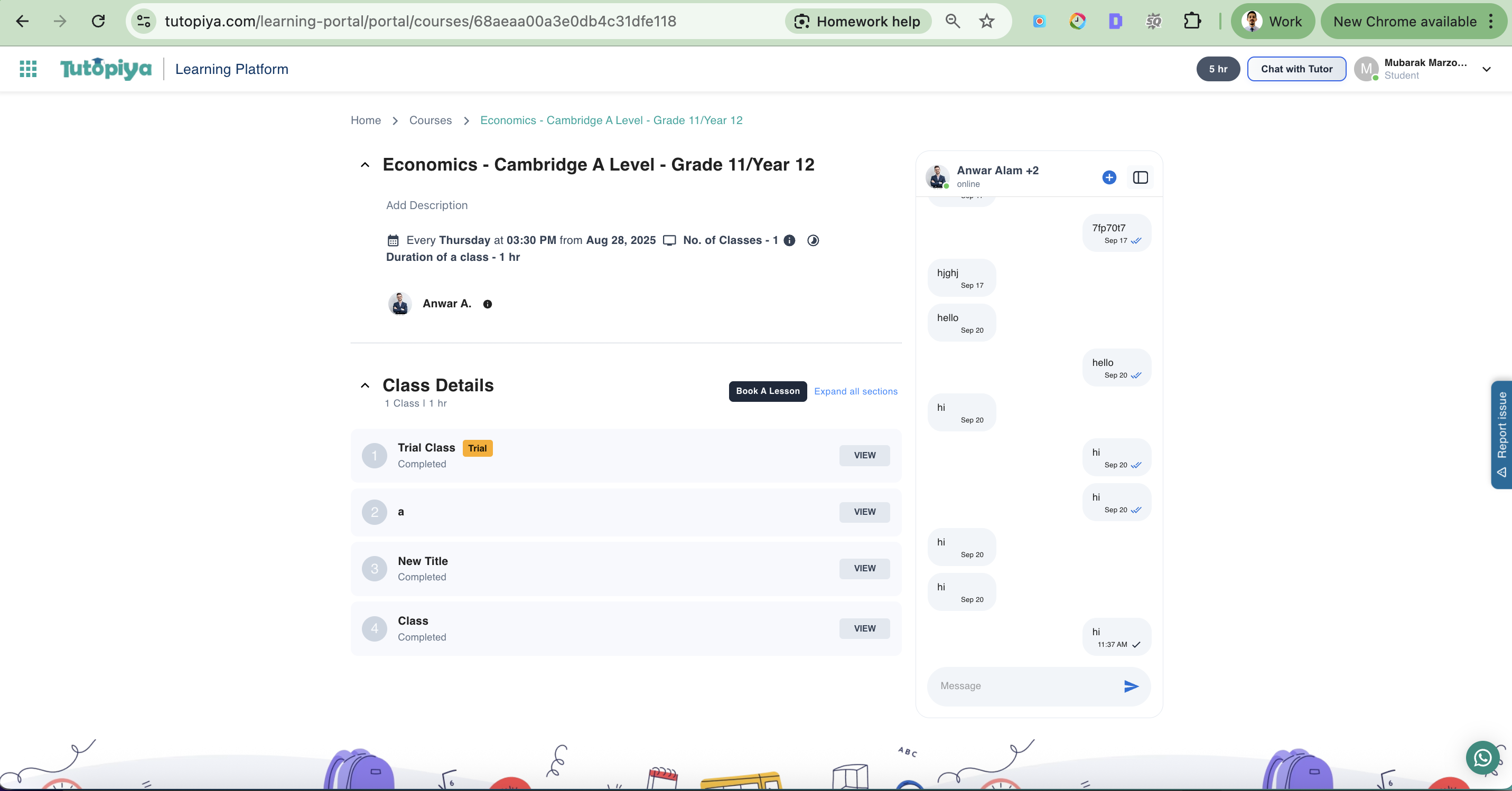
Chat Interface: Send a message to your tutor to request a custom time slot
What Happens After Rescheduling?
Once you've successfully rescheduled a class:Confirmation Email
You'll receive an email confirmation with updated class details
Calendar Update
Your course schedule will be updated with the new class time
Tutor Notification
Your tutor will be notified of the schedule change
Preparation Time
Both you and your tutor can prepare for the rescheduled session
Still have questions?
Our support team is here to help you with your class scheduling needs.